Have you ever had that class? That class that comes in first thing ready for the party? They chat at the backpack racks, skip to the bookshelf to put their agendas away, and just do a whole lot of socializing until it is time to go over morning work. Then…oh no! Mad rush to jot down a bunch of incorrect answers. No? Just me? LOL We all know that all too well. You have either had that class in the past, currently have that class or will have that class next year. It’s inevitable.
I’ve discovered a solution. Yay! Google Slides and digital timers! Such a powerful tool! Let me walk you though how to get yourself all set up.
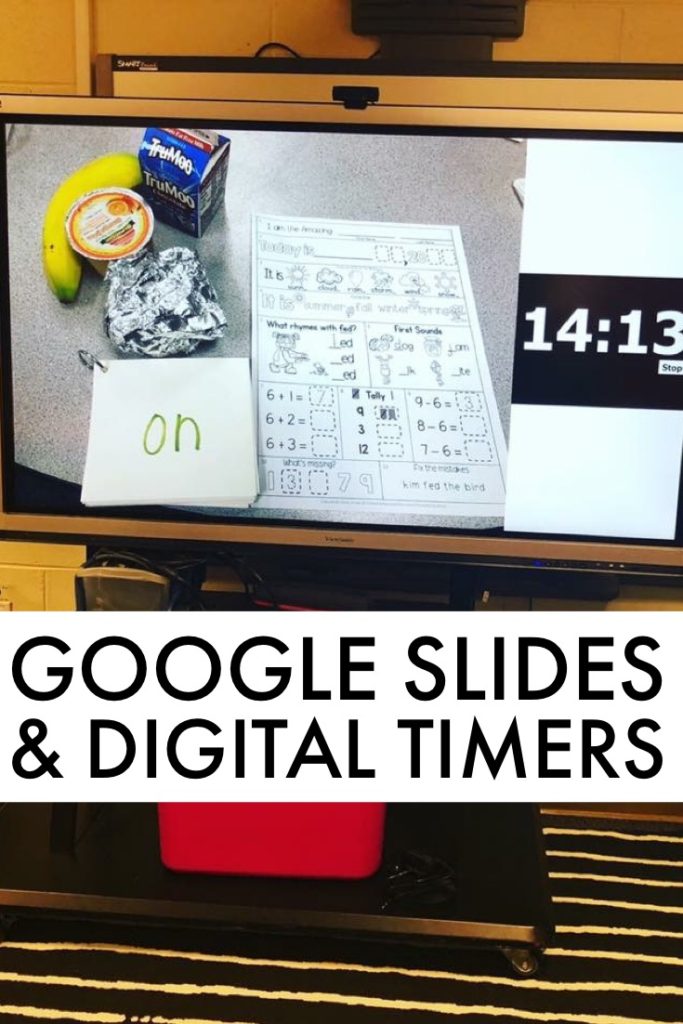
It has made a remarkable difference in my classroom. I start the timer as soon as the first student walks in the door. To start off with, I followed the steps below but also added a picture of our breakfast, morning work and sight word rings. Students come in and unpack. Then, they complete those three things. Seeing the timer and how much time is left certainly helps keep everyone focused and on task. If morning work isn’t completed by the time the timer goes off, they know that means study hall.
Steps for Inserting Digital Timers
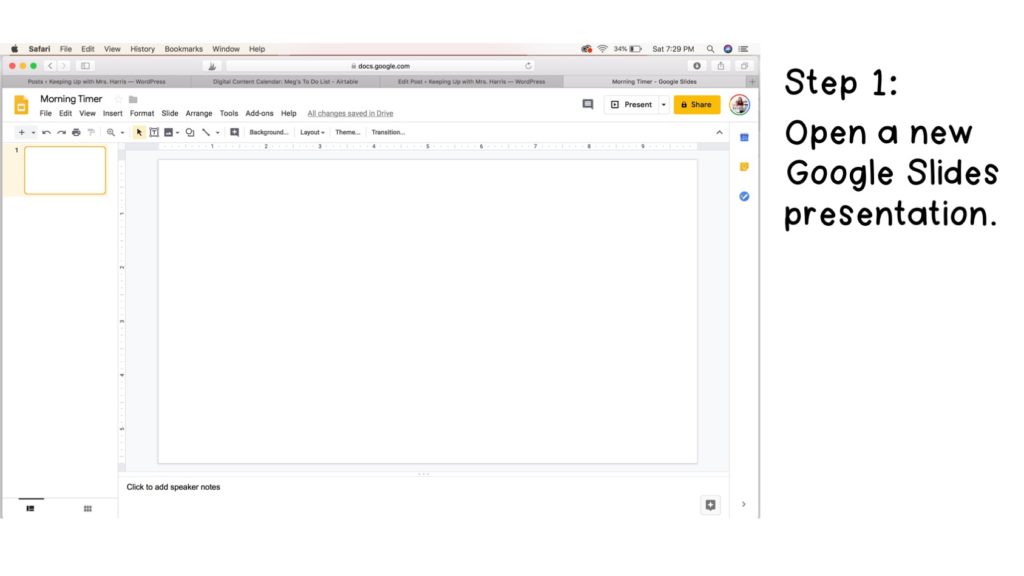

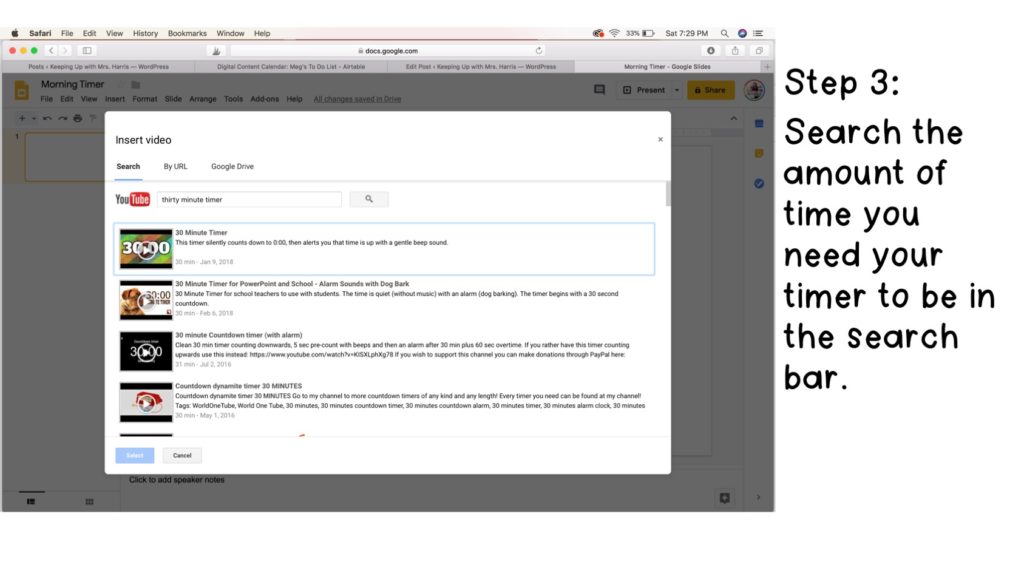
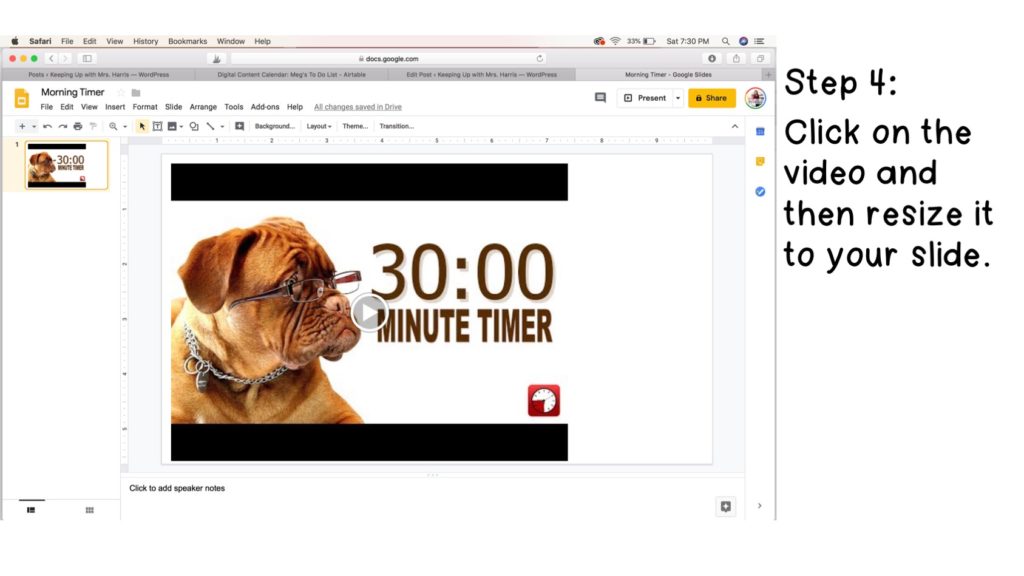
Are you feeling a little “extra”?
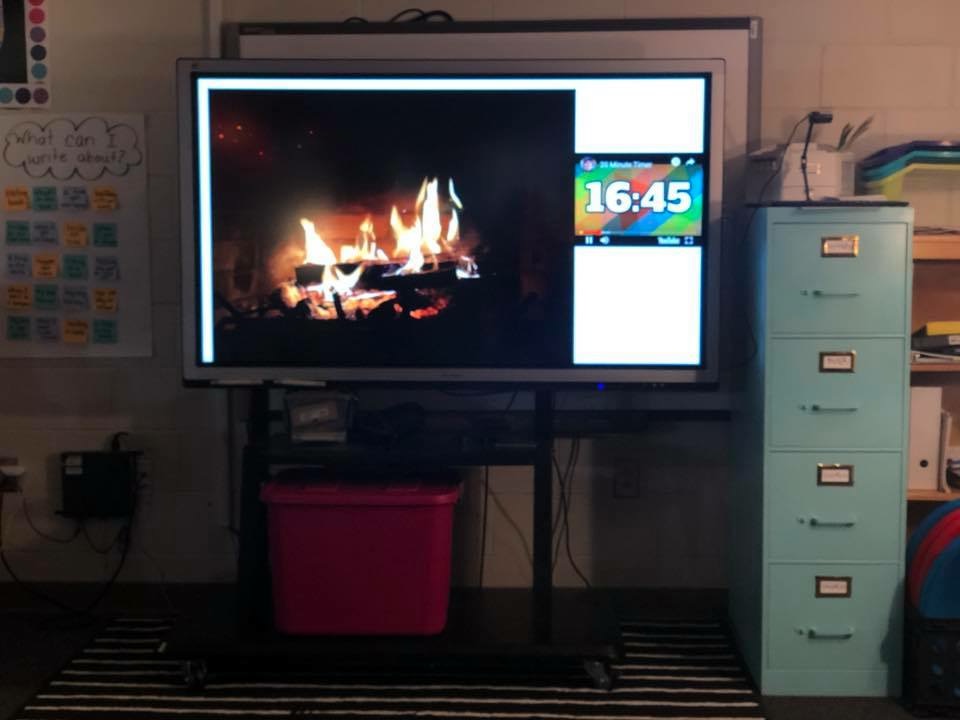
Every so often with holidays or seasons, I will add two videos into a slide. This is what I used for the month of December. I inserted the Digital timer video and then also inserted another video of a fire burning. For January, I added a video of a winter scene. Who knew there were so many videos of random things?? The kids love watching the snow and the sound is very relaxing. They work and stay very quiet with the videos going.
Other Ideas
What else do your students struggle with? I bet you can use a digital timer for just about anything. I also use the timers for centers and stations. It holds ME accountable more than the students. I can see that I am managing my groups and their time. I can also make sure that I am serving students the same amount of time. The timer reminds students of how much time they have left and when it hits one minute, they know to start tidying up.
These digital timers are so helpful for both me and my students. Give them a try this week! I bet you will be pleasantly surprised at just how awesome they can be!
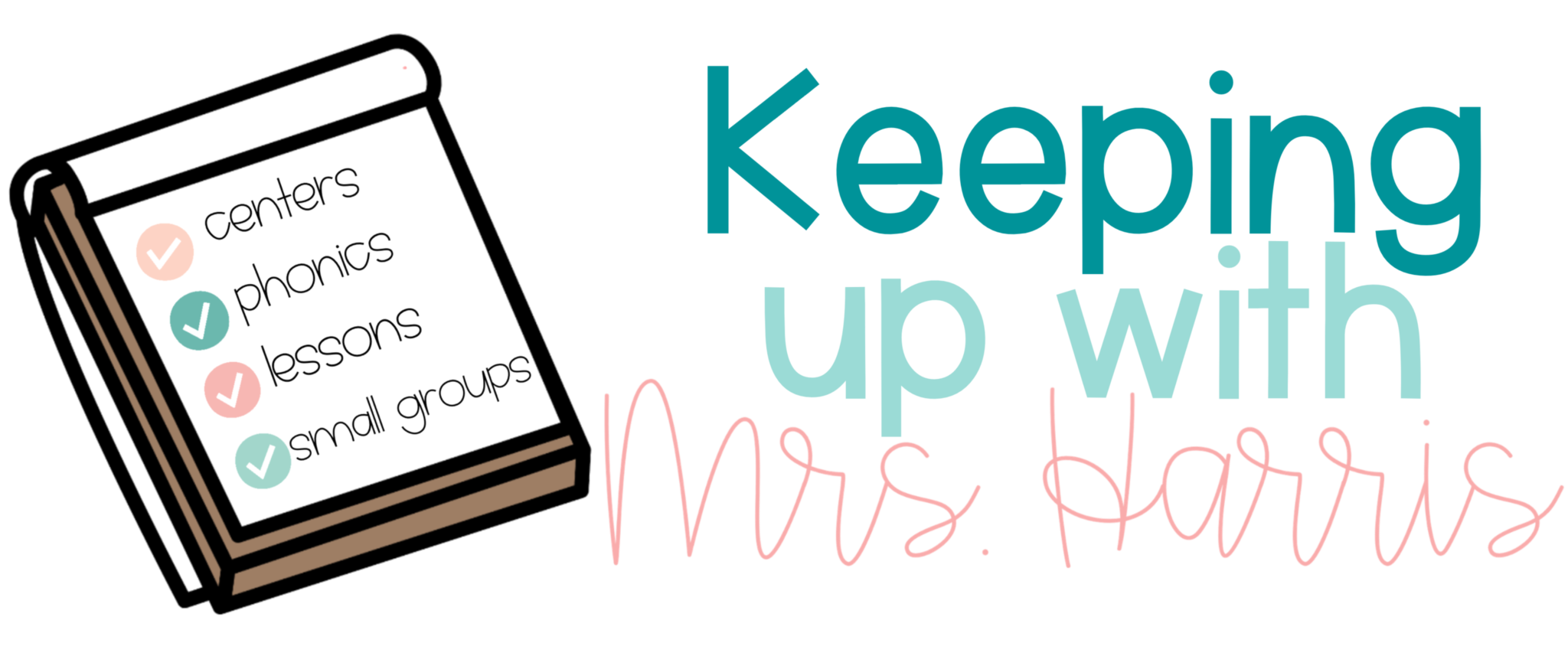
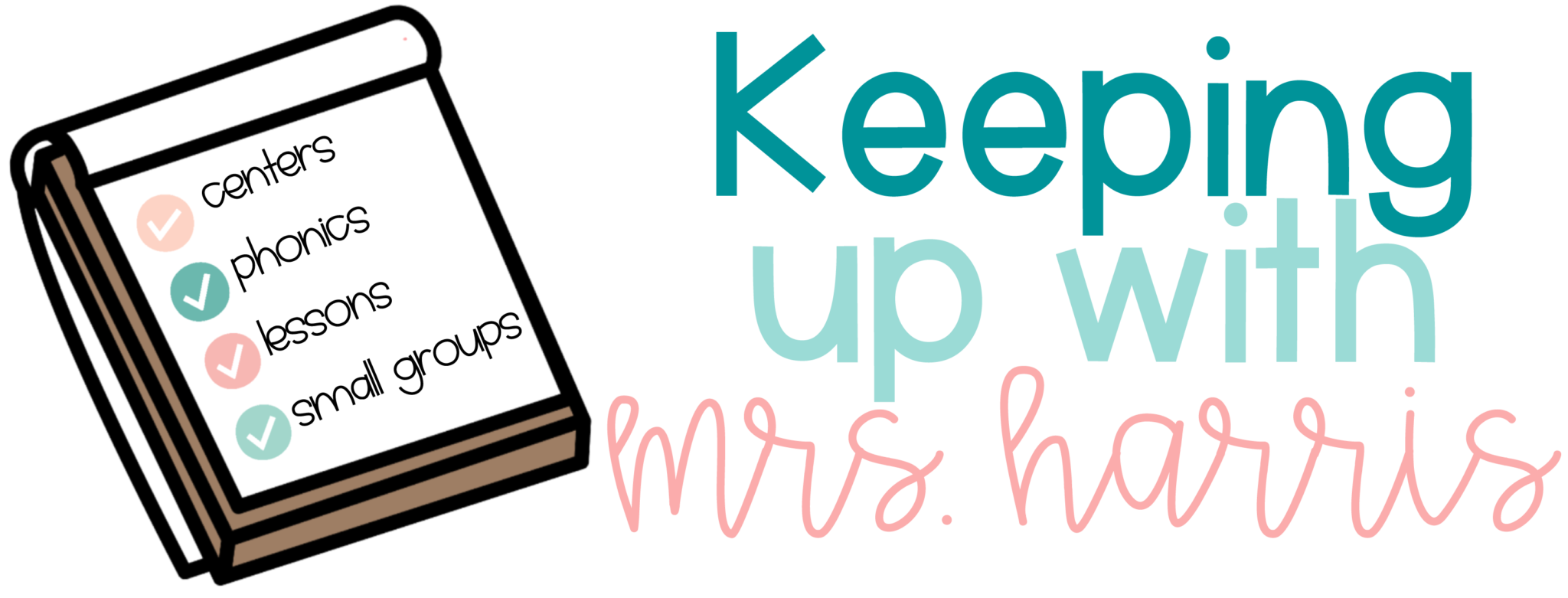


2 Comments
Thank you so much for the super easy and quick tutorial on the google slides timer! I have been wanting to know how to do this and you made it soooooo easy!
Yay!! So glad you found it helpful!
Comments are closed.