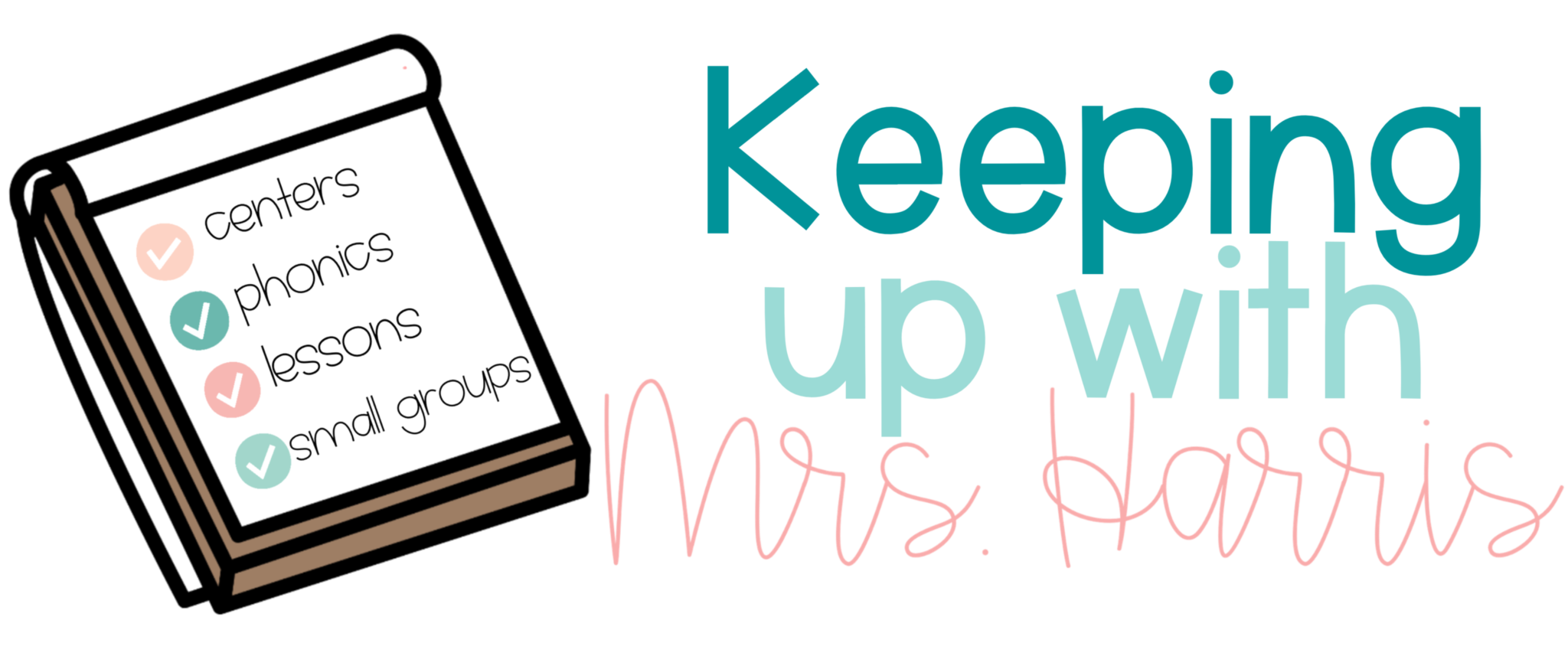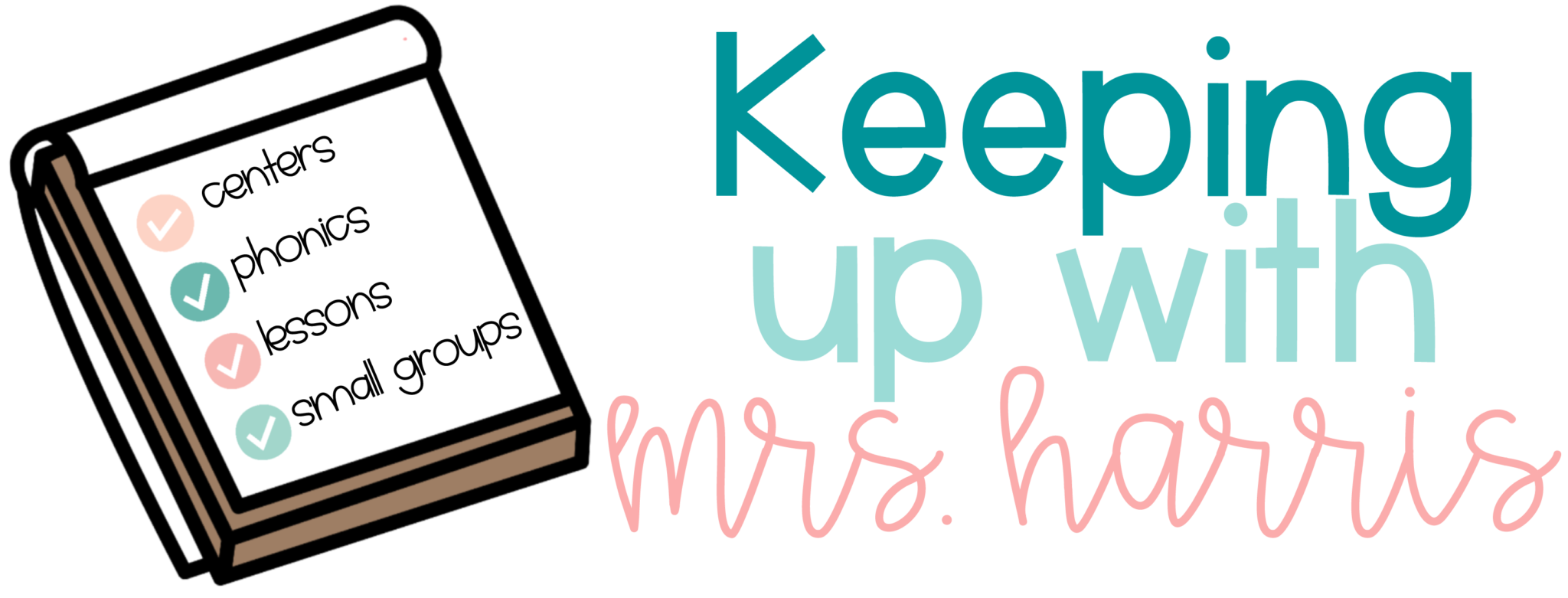If you are like me, you’ve spent a lot of money buying books for your classroom library with the hopes of creating lifelong readers who just can’t stay out of this section of your classroom. However, after a few trips home, those books just seem to disappear. It is time for a classroom library checkout system that doesn’t break the bank or add more stress when trying to keep up with those precious books and reading materials.
Much like you, I became frustrated this year with disappearing books. My students were taking books home on Tuesdays and Wednesday to read, but unfortunately as the year progressed, my shelves were gradually becoming bare. I had no way to know who was or was not returning books, or which books were missing until I needed that particular book. After LOTS of research, I came across the website Libib! I’m excited to say it meets every need I have for organizing and keeping up with my library!

Materials Needed
The only thing you need to get started with Libib is a library scanner. I purchased this one from Amazon for around $35. Click here to purchase. The scanner connects through a USB port to your computer. I’ll share more on how I plan to manage the use of the scanner below. You also clearly need books to scan. If you are looking for ways to build up your classroom library, click here to see a few tips I have for doing this on a budget.
Getting Started
Sign up for an account on Libib. You have the option of deciding if you want to sign up for a free or paid version. I went with the paid version because I wanted to be able to create a circulation desk for my books. If you sign up with your school email, you get a 25% off discount. The way I look at it, I can save money by not replacing books for the price of one coffee from Starbucks. Seems like a fair price to me.
One feature I love is that I can have different “library” sets. For example, I have classroom library books, and then I have a separate library set up for my teacher books. I don’t plan on making my friends and coworkers checkout books from here, but it will help me keep up with where the books should go when they are returned, and also keep the books I use for instruction separate.
Entering Books
I teach first grade and a seven year old helped me scan in all of our books from our classroom library, so when I say it is simple, I promise that it actually is! My helper took one book basket at a time and just scanned a way. To do this follow these steps:
- Go to “Add Items”
- Decide which library collection the books need to be added to. For me, this was “classroom library” and not “teacher books”.
- Click in the box “search for books”.
- Plug in your scanner usb plug.
- Scan the barcodes on your books.
Some of the books might need to be added manually, but you can get the barcode for these books to make checkout easier on their “print labels” feature of the website. I’ll cross this bridge as I get to it, but for now, I just added them manually.
Searching for Books
To find books quickly, you can use the “search” feature at the top of the website. You can search “all collections”, “choose your classroom library”, or “teacher books”. Here’s how to search your books for topics:
- Click on the library menu on the left side.
- Choose which collection to search at the top.
- Type your topic in the search.
- Hit enter and see the books that match that topic.
Lending
My main purpose in using this website is to allow my students to check out books. In order for this to work, I have to create users. I don’t have my class roster yet since it is summer, but I did add my son so that I can work with the program and better understand how it works. Here are the steps:
- Click on “lending” on the left menu.
- At the top, click “Patrons”.
- Click on the blue “add patron”.
- Add the student’s information.
Barcodes
Students are going to need barcodes to scan and checkout like a library card. To print their barcodes, follow these steps.
- Click on “barcodes” on the left menu.
- Choose “patron barcodes” at the top.
- Choose your label size.
- Click “generate QR”.
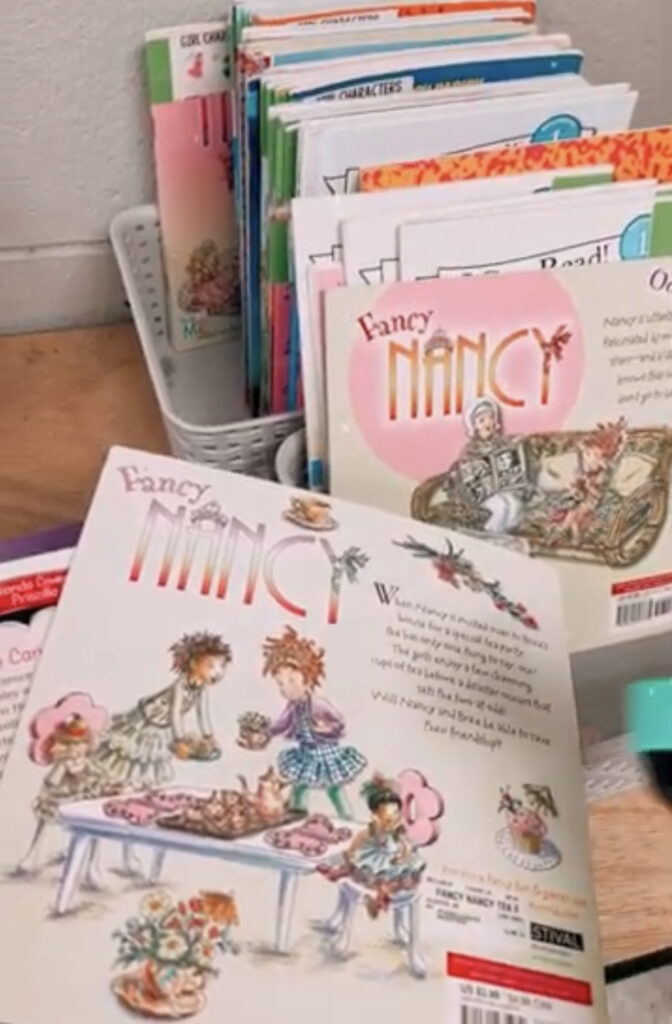
How I Plan to Manage Check In and Check Out
My students choose 5-10 books for their book baggies. We generally keep books for two weeks before swapping out. My higher readers who don’t want chapter books need extra books or need to change them out more frequently. To be honest, I haven’t used this program with my students yet. I plan to update this blog post when I have used it in my classroom. I will then evaluate and come up with a system that works more smoothly however, here is my plan for now.
- As students visit the classroom library during self-reading group time, they will place books they no longer want in a “return bin”. One student per group will be in charge of checking all the books while the other students shop.
- After students have selected their new books, they will scan their library card and their books to checkout.
- I will monitor the books that haven’t been returned and how many have been checked out on Fridays.
- I will print off reminders for books that haven’t been returned, or send parents a message to look out for missing books.
- I never want to restrict students from having reading material at home, but if they don’t return my personal books, I will pull school purchased books for our classroom to send home. This way, if they aren’t returned, the school can pull them from the inventory and we can replace them with different funds.
I clearly don’t have all the details worked out right now, but I do feel this system will really help me as I work on a classroom library checkout system, and establish better routines and procedures for borrowing books. What questions do you have? Comment below and I will be sure to come back and add to this blog post in the future.